With Twilfax android application, use your phone as a FAX machine
ANOOP V M
August 8, 2017
“FAX with your android phone. Now it is very easy to send and receive faxes in our android phone with Twilfax android app by using twilio programmable fax.”
Fax is a traditional technology. But still it is an essential tool for a variety of organizations – from hospitals to law offices, from pizza shops to the offices of the Federal Investigation Bureau. However, fax was offline and brittle before. Today, it’s online and ready to work for you. Twilfax allows to send and receive faxes between fax capable twilio numbers and fax machines through your android phone.
In this Blog, first we will demonstrate how to set up a twilio fax number then how to send and receive faxes in Twilfax between twilio numbers and fax machines.
You can also learn the whole process by viewing the video Twilfax tutorial .
Setting Up Twilio Fax Number
After signing in to your twilioid account, you can set an existing number in your twilio account as your fax number if it is fax capable or else you can buy and add a new fax number to your account.
Set an existing number as fax number
If you have fax supported twilio numbers, you can set any one of these numbers as your fax number.
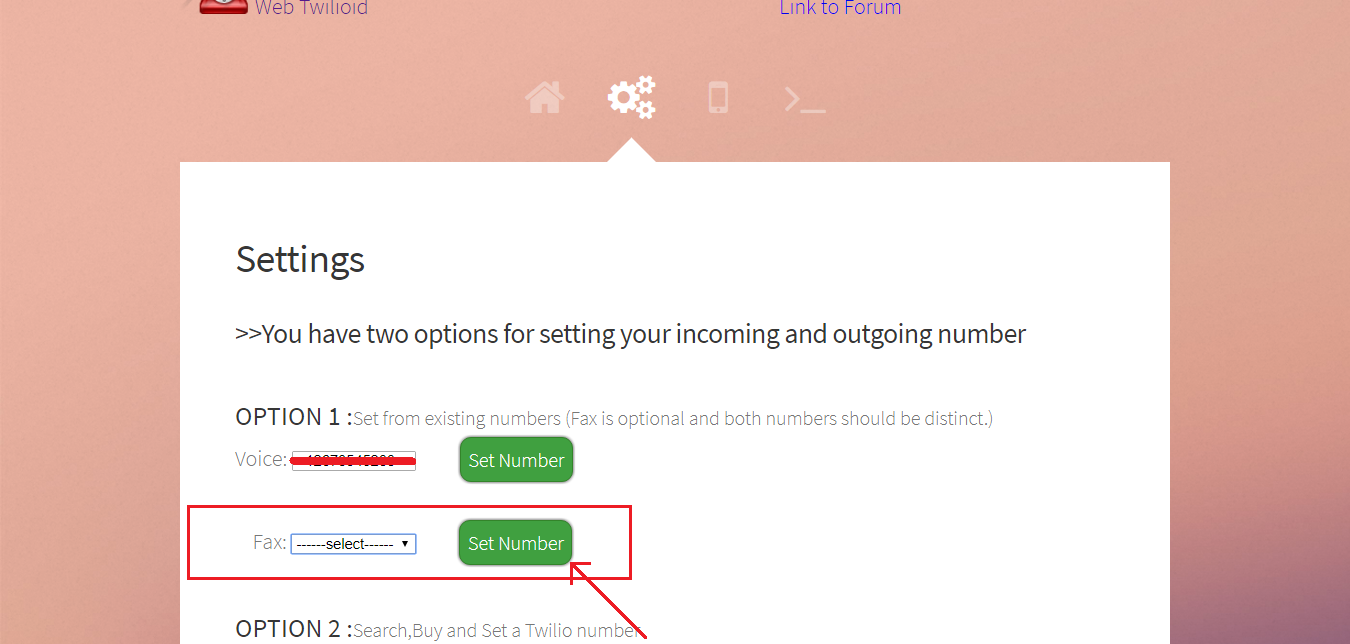
Only fax capable numbers will be listed in fax list. You can select the number which you want and set it as your fax number by clicking “Set Number” button. One thing should be noted, same number cannot be used for both voice and fax. When you set a fax number to receive fax , the number will be unavailable to receive calls. Alternatively you can also set fax number in your twilio account console and link it with the fax url “https://twilioid.com/fax-twiml.php”.
Buy a fax number
If you do not have a twilio number which is capable of sending and receiving faxes, you can buy and add a new one to your account.
Steps
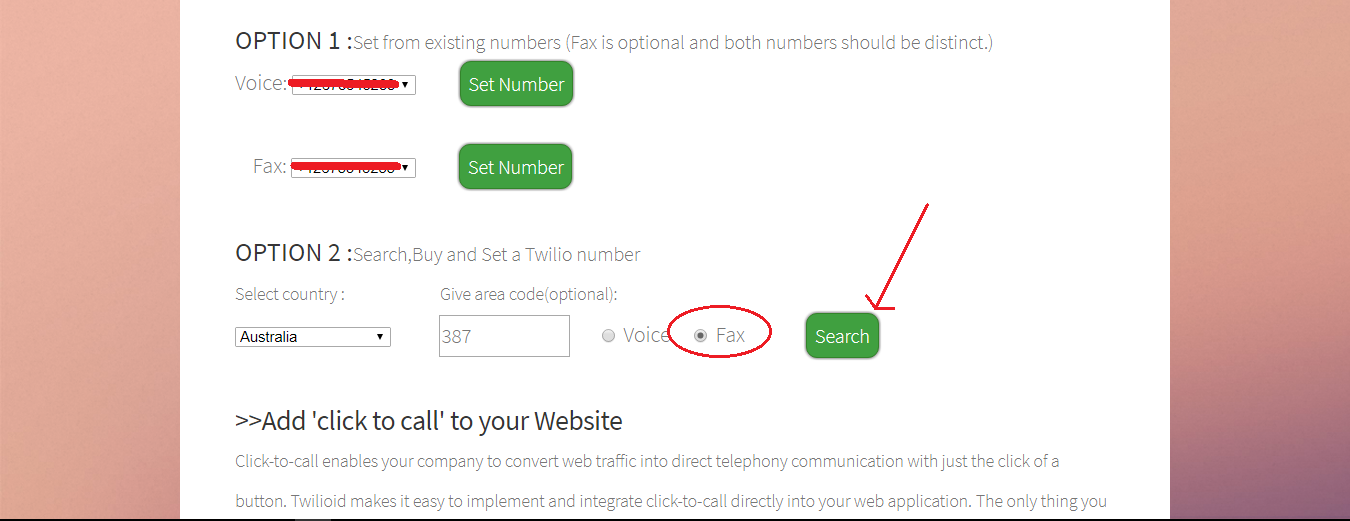
1.You can search numbers by providing country name and an optional area code then clicking the “Search” button. Here, the most important thing is to be noted that you must ensure that the fax capability field is checked instead of the voice.
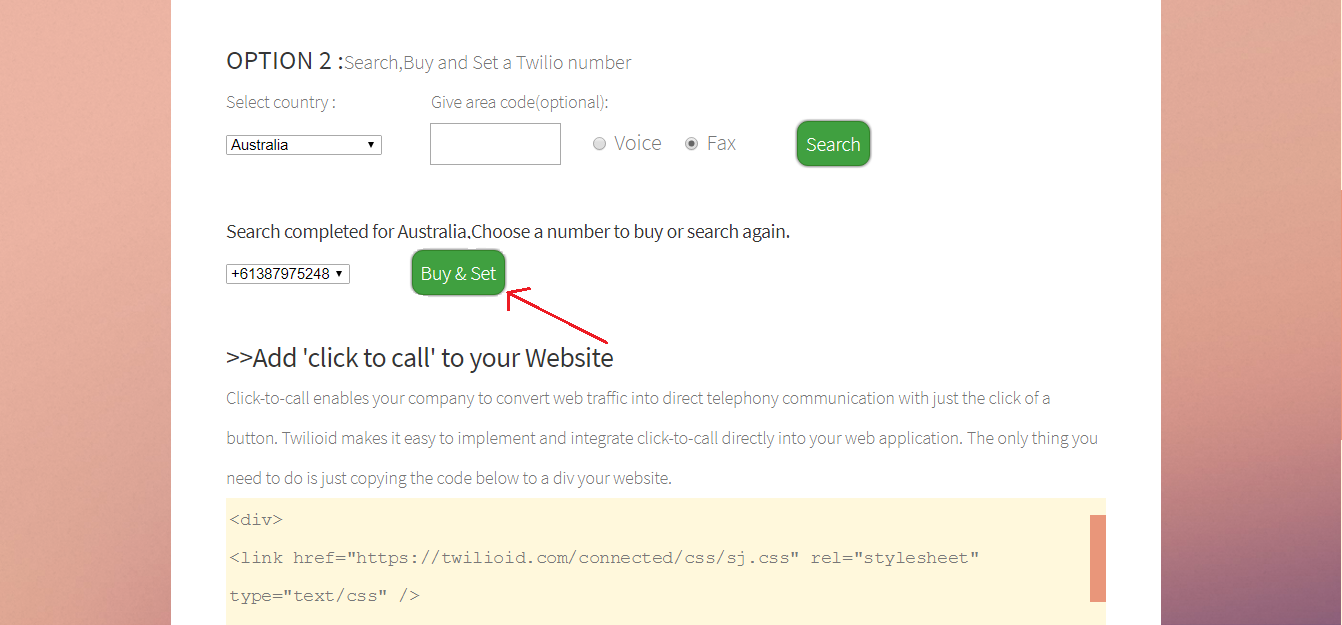
2.Once the search is finished, available numbers with the given requirements will be shown. Now you can purchase a number from the list which you liked most by clicking the “Buy&Set” button. You can purchase number from your twilio account console and link it with the fax url “https://twilioid.com/fax-twiml.php”.
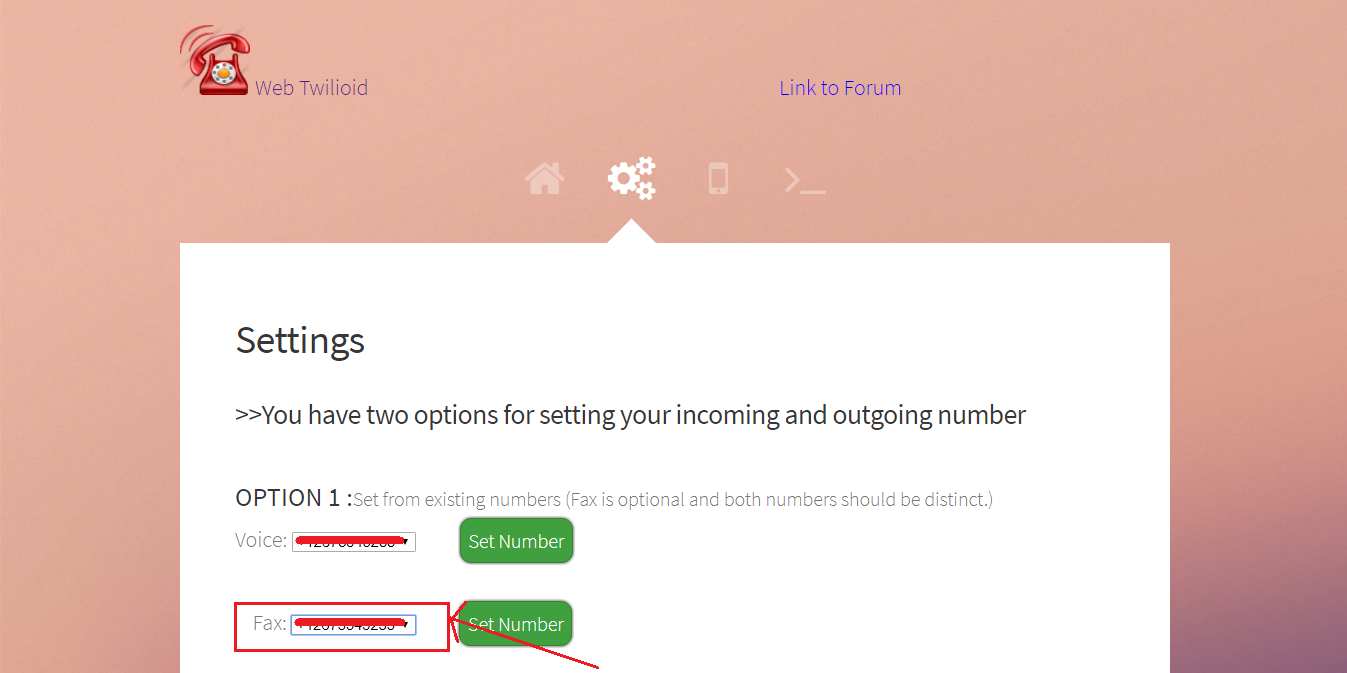
Once you have completed the setup process, Your current fax number will be shown in the fax number field. You may check it to ensure that your fax number is set.
Send and receive your FAX with Twilfax.
The Twilfax app for android can download it from the google play store. To download it click download Twilfax from playstore.
Set up your Twilfax android application.
If you are using the Twilfax application for the first time, you should login with your twilioid credentials.
Steps
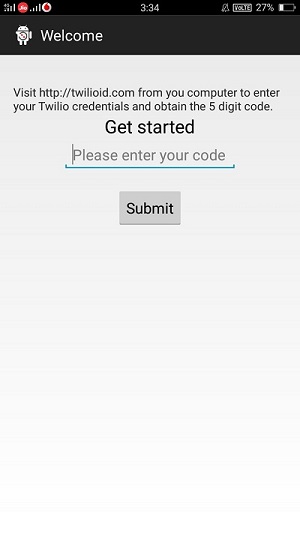
1.You will see a screen like the above one. You should have to enter your twilioid login code in the given field to access your twilio account. Then click on “Submit” button.
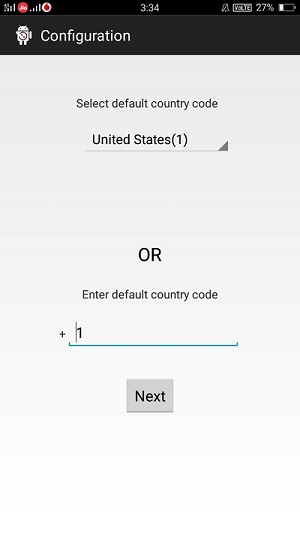
2.Now you will be directed to a screen like the above one. Here you want to set the default country code. This will be helpful for the future use of the application. Select your country code and click on “Next”.
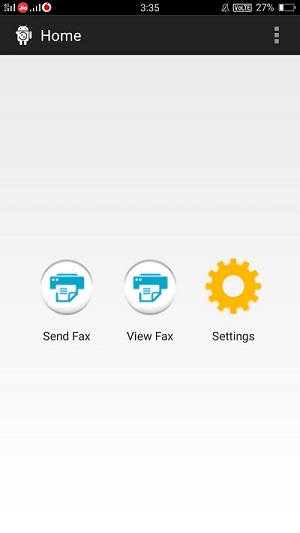
Once the above two steps are finished, you will be directed to the home page as shown above. Now you have completed the setup process.
Send an outbound FAX
Once the setup process has completed, you can now Send your Fax. To send a Fax, you should keep the Fax document which is to be sent as a PDF file in your local storage.
Steps
1. Click on the “Send Fax” button in the home page. Then you will be directed to “Send Fax” screen.

2. In the “Send Fax” screen you have to provide a number to which the fax is to be sent. You can optionally select the number from your contacts by clicking the “Contacts” button. After that you should select an attachment (must be a pdf file) from your local storage by clicking on the “Browse” button. After completing this steps click the “Send” button.
Within moments, your fax should be happily on its way to the lucky recipient.
View inbound Faxes
You can also view the inbound faxes in your twilio number and download it to your local storage.
Steps
1. Click on the “View Fax” button in the home page. Then you will be directed to “Inbound Fax” screen.
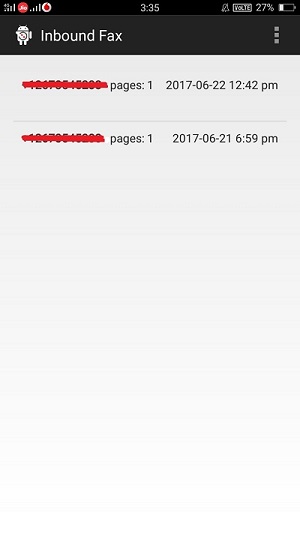
2. In the “Inbound Fax” screen, you can view all your inbound faxes. Click on any item in the list to open the attachment. Then save the file to local storage.
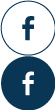
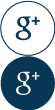
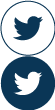
Leave a Reply