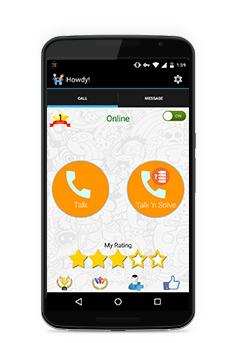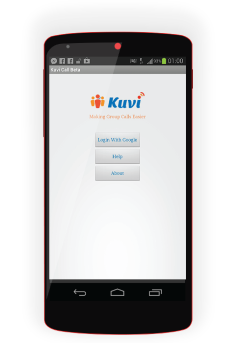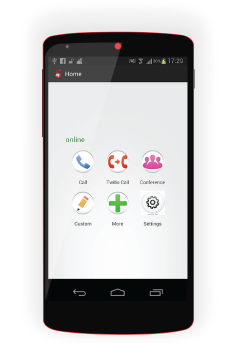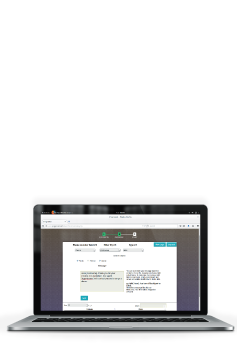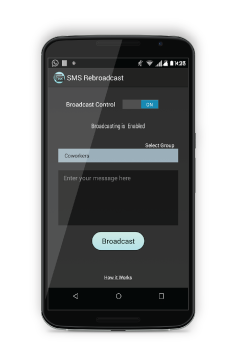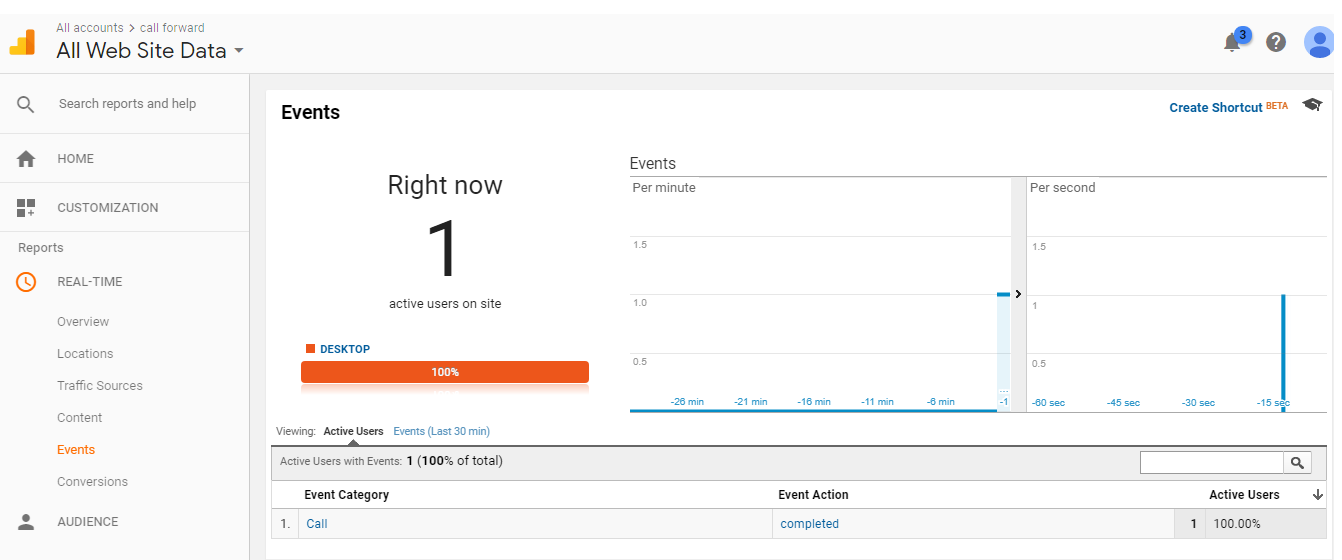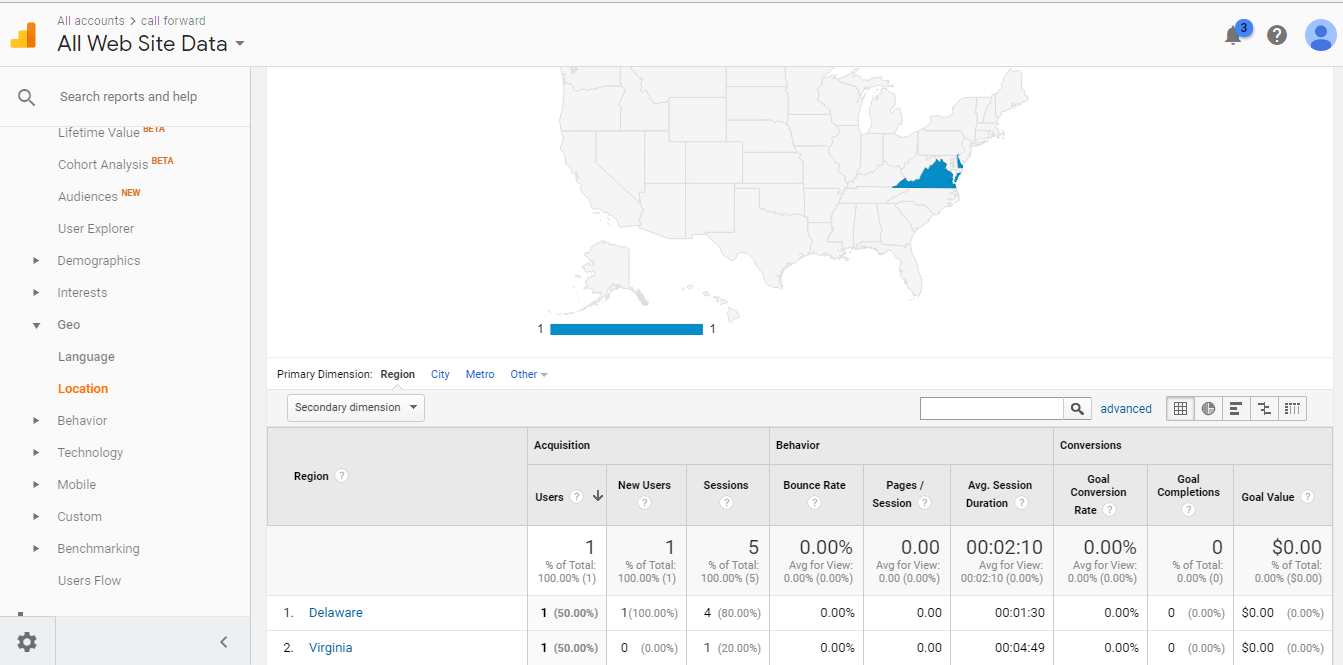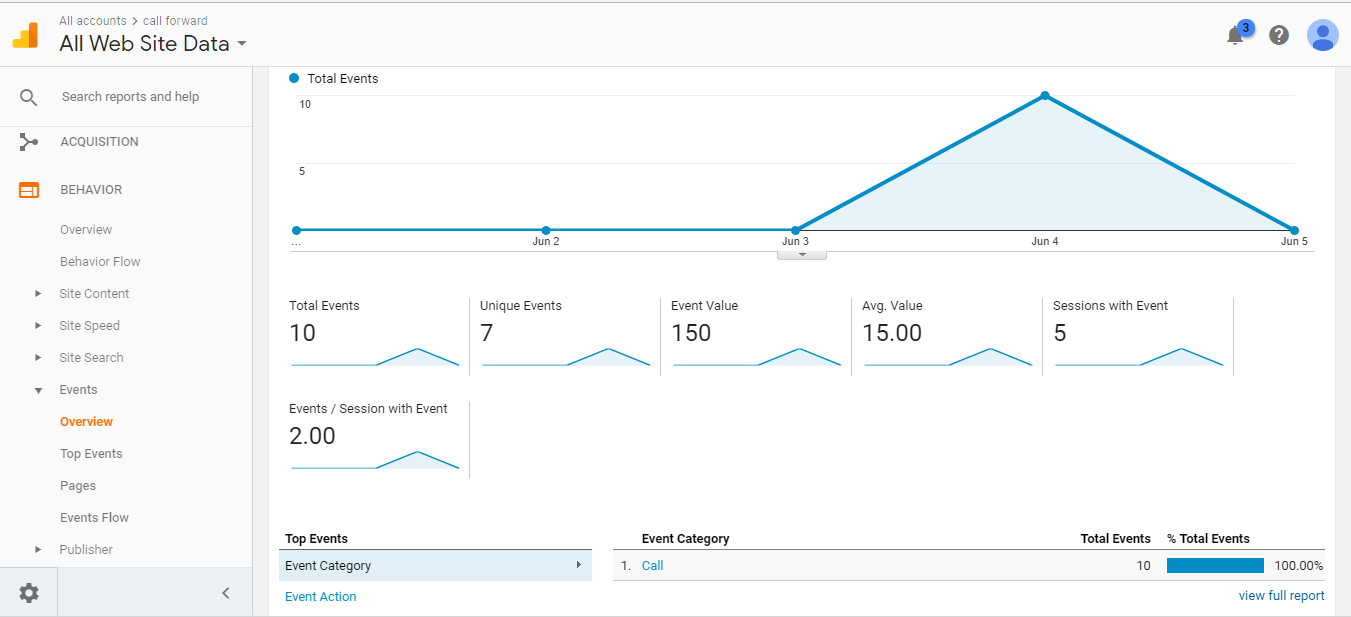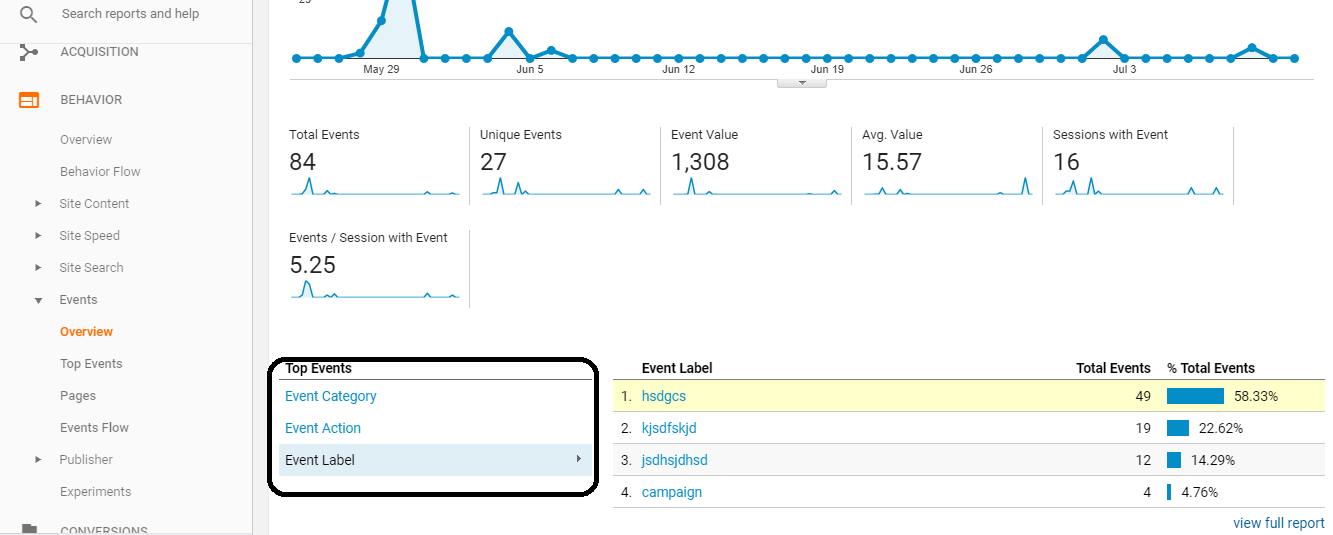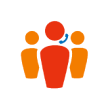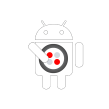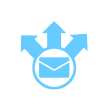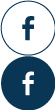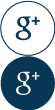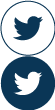Who we are
Nethram LLC is a promising name in the field of Telecommunications and Cloud Computing. Based in Silicon Valley, the company has a proud legacy spanning of over 11 successful years of software development. Nethram was born in August 2004 as a brainchild of two professionals Paul Mathews and Helani Mathew. Specialized in Cloud Computing, Telephone Solutions and Interactive TV with VOD, the company believes in the clever use of telecommunications as an effective tool to reach out to a wide mass with powerful, efficient and clear messages across borders. In June 2013, Nethram spread out its branches to India, with the formation of Nethram India Innovation Center Pvt Limited.
Call Us At
1-888-440-3740
Know more

Ethan M
Excellent work, great communication and very precise and detail oriented. Was able to implement on time and on budget! Rare indeed! highly recommended.
Our Blog
Transforming Call Centers with WhatsApp Business Call Integration
Muhammed Ashir V
February 5, 2025
“With WhatsApp business call center integration, businesses can take customer support to the next level. Don’t get left behind—upgrade your call center with Nethram’s innovative solution today!”
In today’s fast-paced digital world, businesses are constantly looking for innovative ways to improve customer engagement. One major shift in business communication is the adoption of WhatsApp for customer interactions. With approximately 62.9% of smartphone users worldwide actively using WhatsApp, businesses are leveraging this platform for both messaging and calling.While traditional phone calls remain a staple, WhatsApp business voice calls offer enhanced security, better call quality, and global accessibility without requiring a SIM card. As businesses scale, integrating WhatsApp call handling within call centers becomes essential for managing large customer bases efficiently.
In this blog, we will explore how WhatsApp call center integration can revolutionize customer support, the benefits of WhatsApp calling, why businesses are making the switch, and the challenges faced by traditional call centers.
Why Businesses Are Switching to WhatsApp Calling
Security and Encryption
WhatsApp calls are end-to-end encrypted, ensuring that conversations remain private and protected from eavesdropping. Unlike traditional calls that can be intercepted, WhatsApp provides a more secure communication channel, making it an ideal choice for businesses looking to maintain customer privacy through WhatsApp business API integration.
Superior Call Quality
Unlike conventional phone calls that rely on cellular networks, WhatsApp calls dynamically adjust quality based on internet speed, leading to clearer conversations even in low-network areas. This is particularly beneficial in remote locations where cellular networks are unreliable, but Wi-Fi connectivity is available. This ensures businesses never miss important customer calls when using WhatsApp PBX integration.
Global Connectivity Without SIM Dependency
WhatsApp allows users to make calls worldwide as long as they have internet access. Businesses no longer need to rely on international SIM cards or worry about high calling rates for overseas customers. This also eliminates roaming charges, making it a cost-effective solution for international business communication with WhatsApp business voice call capabilities.
Bypassing Calling Restrictions
In some countries, traditional calling services are restricted or heavily monitored. WhatsApp, however, often works seamlessly, even when using VPNs, making it a more accessible option for global communication. Businesses operating in regions with restrictive telecommunication laws can leverage WhatsApp as a reliable alternative for WhatsApp call forwarding and global customer outreach.
Seamless Multi-Device Support
WhatsApp’s recent updates allow users to link multiple devices to a single account. This feature ensures that businesses can operate customer support efficiently across multiple agents without requiring a single dedicated phone for WhatsApp communication. This ensures smooth operations for businesses using WhatsApp call center software.
Seamless Multi-Device Support
WhatsApp’s recent updates allow users to link multiple devices to a single account. This feature ensures that businesses can operate customer support efficiently across multiple agents without requiring a single dedicated phone for WhatsApp communication. This ensures smooth operations for businesses using WhatsApp call center software.
The Need for WhatsApp Call Handling in Call Centers
Large businesses rely on call centers to manage customer interactions efficiently. However, most call centers are still designed for traditional phone calls, creating a gap between modern business needs and outdated technology. WhatsApp call integration in call centers bridges this gap and offers several advantages:
Seamless Call Routing to Available Agents
When a customer calls a business through WhatsApp, the system automatically routes the call to an available agent. If the agent is busy, the call is forwarded to the next available representative, ensuring quick response times and improved customer satisfaction. With WhatsApp call API integration, businesses can streamline their support process.
Support for International Customers
With WhatsApp integration, businesses can serve international customers without requiring a local phone number in each country. Customers can call from anywhere using their WhatsApp app, removing geographical barriers. Additionally, businesses can operate 24/7 customer support with agents distributed across different time zones, ensuring that customers always receive assistance when needed.
Direct Calling from the WhatsApp App
Unlike traditional phone support that requires customers to dial a number, WhatsApp allows users to call businesses directly from their chat interface. This simplifies customer interactions and enhances engagement. Customers can initiate a call with just one tap, eliminating the friction associated with traditional phone calls, such as remembering and dialing numbers.
Efficient Call Handling and Tracking
With WhatsApp call forwarding, all WhatsApp voice calls are handled within the call center application. This allows businesses to track call history, manage agent performance, and analyze call data efficiently. WhatsApp business call API ensures that all interactions are logged and managed inside the call center software, enhancing control over customer service.
Cost Savings on Toll-Free Numbers
Businesses traditionally spend large amounts on toll-free numbers to support customer calls. By transitioning to WhatsApp business call center solutions, companies can significantly cut costs while maintaining high-quality communication. This cost-effectiveness allows even small businesses to provide professional customer support without incurring heavy telecommunication expenses.
Seamless Transition Between Chat and Calls
A key benefit of WhatsApp business integration is the ability for customers to switch between chat and call without losing context. This ensures smooth communication, as agents have access to previous messages and customer queries. This is especially useful when customers choose to escalate their inquiries to a call after chatting with an agent.
Data Insights and Performance Analytics
WhatsApp business calling API enables detailed insights into customer interactions, including call duration, resolution rates, and agent performance metrics. Businesses can use these analytics to optimize their support processes and improve service quality, ultimately enhancing the customer experience.
Nethram Cloud Call Center – Your WhatsApp Call Handling Solution
Nethram Cloud Call Center offers a powerful WhatsApp call integration that enables businesses to manage WhatsApp voice calls alongside traditional calls in their call center. Our advanced call routing system ensures that customer queries are handled efficiently, enhancing service quality and response times.
Key Features of Our WhatsApp Call Center Integration:
- Automatic call routing to the next available agent
- Real-time customer interaction logs for tracking conversations
- Omnichannel support for managing both calls and chat within a single dashboard
- Cost-effective communication with reduced toll-free expenses
- Secure and encrypted conversations to protect customer privacy
- Multi-device support for seamless agent collaboration
- Comprehensive analytics to track call center performance
Get Started with WhatsApp Call Center Integration
Are you ready to enhance your call center with WhatsApp call handling? Contact us today to explore how Nethram’s Cloud Call Center can help you optimize customer support and communication.
Call tracking – The winning edge for lead and sales generation
Shilpa A
July 7, 2018
“Call tracking is to track a phone number and to record the information about the call, which is used to measure the impact of marketing efforts on lead generation and sales.”
Say, you are an entrepreneur or the marketing head of an organization and your main source of leads are phone calls. To spend your marketing dollars wisely, you will have to know which of your campaigns generate the maximum number of calls. This can be done using a call tracking system.
Call tracking systems these days are usually very expensive and cumbersome. In this blog, we would like to explain stepwise an easy call tracking system that combines the powers of twilio and google analytics to give you a very detailed picture of the calls and locations of these calls.
Steps to Implement the call tracking using twilio functions
Step 1: Create a new google analytics account and Twilio call Forward Function
Now, go to google analytics (www.google.com/analytics), sign in to create a new account. For this,
Go to Admin->create account-> give the specification for website tracking. In the required column enter any website name and url(for example, www.example.com), also select the category as industry. To get the Tracking Id Go to Admin -> property ->Property Settings->you can now see the Tracking ID. This tracking id is needed to connect your twilio function and google analytics so it should be noted.
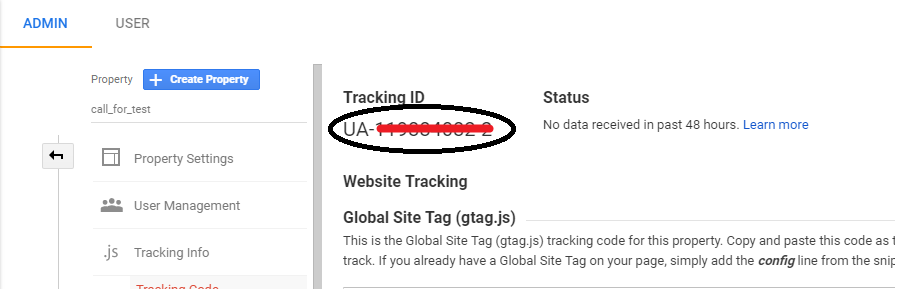
Log in to your Twilio account(www.twilio.com) go to Runtime, Select “Function”, and then click “+” symbol and select “Call forward function” and hit create(to create a new call forward function).
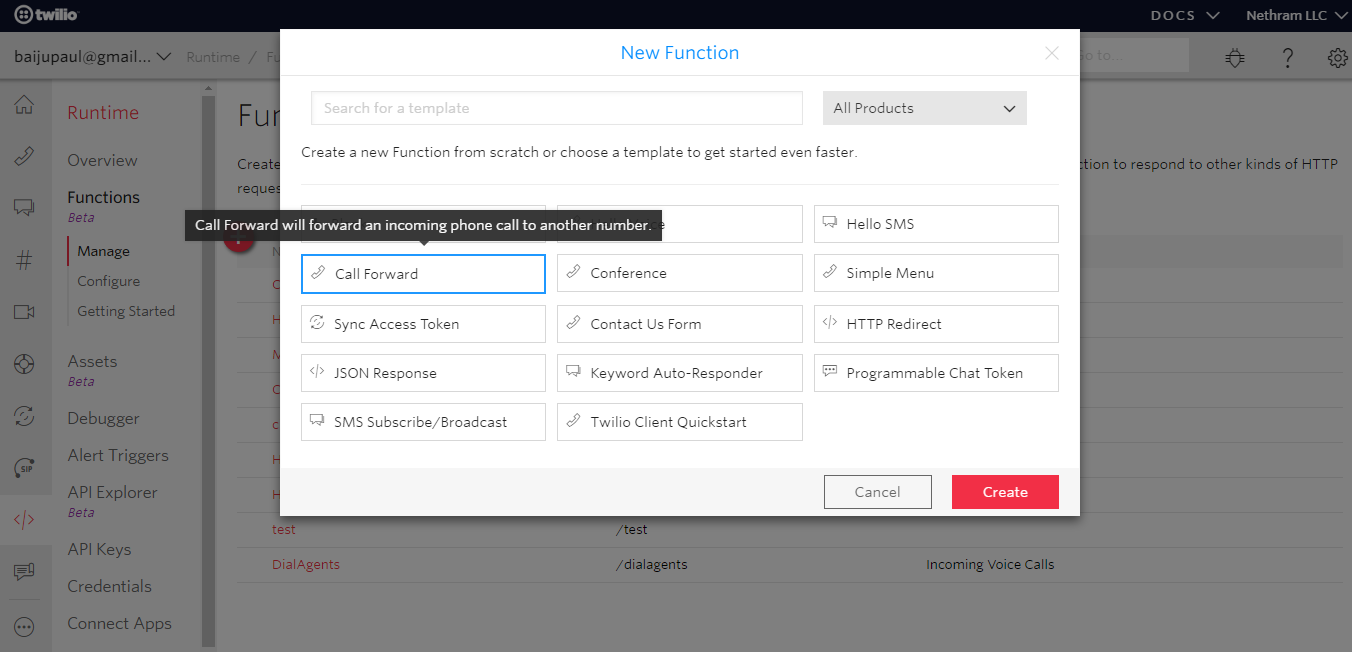
Open the function and give the function name and the path as your choice. This function path is needed later so, copy this path and save the function.
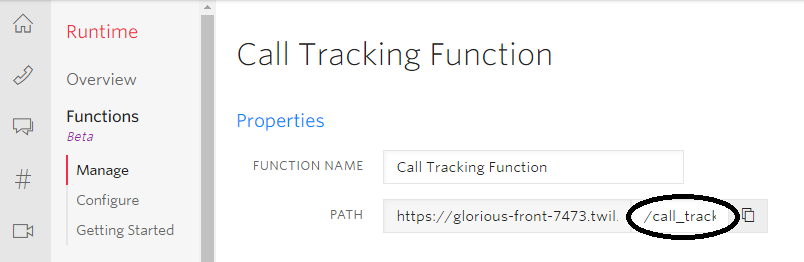
Step 2: Attaching the Twilio Function to their Twilio Number and Tracking Id
Go to Phone Numbers(# in menu) in your Twilio account and select your twilio number from the list of active numbers. If you don’t have a number, buy a number and then go to Phone Numbers(# in menu) and select the number from the list of active numbers. After selecting the number, go to Voice & Fax option and select Voice calls. In the “A CALL COMES IN” box, set it as webhook and provide the details in the empty box beside it, in the following format:
Paste your function path?PhoneNumber=(here set the actual phone number which you need to be forward all the calls. Remove the spaces and hyphens in the number)&campaign=(here set campaign name of the number you have currently selected))&trackingId=(here set the tracking Id you got from google analytics)
For example,
https://glorious-front-7473.twil.io/callforward?PhoneNumber=+19876543210&campaign=abc_business&trackingId=UA-123456789-1
Don’t forget to save these changes.
You can change the Phone numbers for different campaign for the same trackingId.
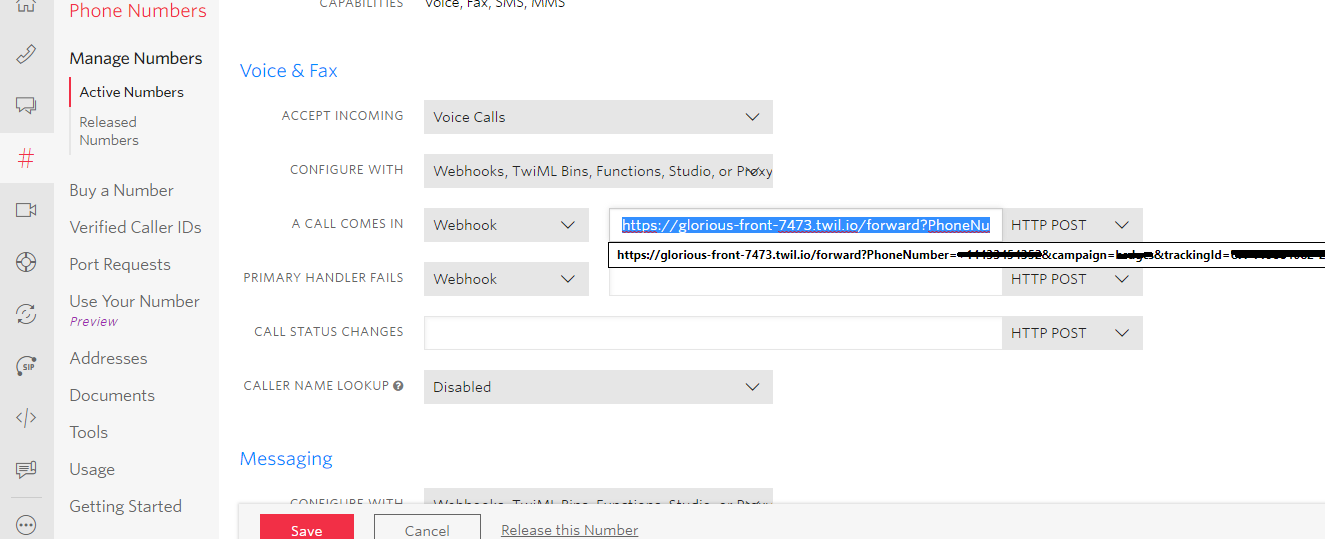
Go back to Runtime ->Go to Twilio function and Create Another blank function Similarly, that you have created for call forward function. Give the function name as Call Action and path as /call_action and save the function.
Step 3: Call Forward function.
Go back to the call forward function. This function is used to forward calls that are received by your twilio campaign numbers to the actual phone number of your business through Webhook(HTTP post). The call forward function accepts two parameters i.e., campaign and actual phone number. Paste the following code in the box provided and save the function.
Here is the code for Call Forward function
exports.handler = function(context, event, callback) {
let phoneNumber = event.PhoneNumber;
let campaign = event.campaign;
let trackingId = event.trackingId;
let domain = context.DOMAIN_NAME;
let twiml = new Twilio.twiml.VoiceResponse();
let allowedThrough = true;
//Checking campaign is given or not. If there is no campaign_name the call is not forwarding to another number
if (campaign === null) {
allowedThrough = false;
}
let dialParams = {};
if (campaign) {
dialParams.campaign = campaign;
}
var actionUrl ='https://'+domain+'/call_action?PhoneNumber='+phoneNumber+'&campaign='+campaign+'&trackingId='+trackingId;
if (allowedThrough) {
twiml.dial(
{
action :encodeURI(actionUrl),
method:'GET'
},phoneNumber
);
}
else {
twiml.say('Sorry, you are calling from a restricted number. Good bye.');
}
// return the TwiML
callback(null, twiml);
};
Step 4: Linking the system with google analytics
Go back to the Call Action function and paste the following code in the box provided and save the function.
Here is the code for updating events API,
exports.handler = function(context, event, callback) {
var http = require('http');
const analyticsID = event.trackingId;
const gaUrl = "http://www.google-analytics.com/collect?v=1&t=event&tid="+analyticsID+"&";
function sendAnalyticsEvent(eventParams,callback) {
var url = gaUrl+eventParams;
http.get(url, function(res) {
if(res.statusCode === 200){
console.log("Sent event: status="+res.statusCode+", params", eventParams);
let twiml = new Twilio.twiml.VoiceResponse();
twiml.hangup();
callback(null, twiml);
}
}).on('error', function(e) {
console.log("Sent event: error="+e.message+", params", eventParams);
let twiml = new Twilio.twiml.VoiceResponse();
twiml.say('Sorry, there is an error in reporting analyitics. Good bye.');
callback(null, twiml);
});
}
var callerGeoDetail = GeoCode(event.From);
var callerGeoCode = callerGeoDetail["code"];
var contact = event.From;
var Duration = event.DialCallDuration;
var CallStatus = event.DialCallStatus;
if(Duration === undefined){ Duration=0;}
var eventParams = "ec=Call&ea="+CallStatus+"&ev="+Duration+"&el="+event.campaign+"&t=event&v=1&cid="+contact;
eventParams += "&geoid="+callerGeoCode;
sendAnalyticsEvent(eventParams,callback);
};
function GeoCode(number) {
var _4DigitgeoCodeMapping = get4DigitGeoCodeMapping();
var _3DigitgeoCodeMapping = get3DigitGeoCodeMapping();
var _2DigitgeoCodeMapping = get2DigitGeoCodeMapping();
var _1DigitgeoCodeMapping = get1DigitGeoCodeMapping();
var get4DigitCallingCode = number.substring(1, 5);
var get3DigitCallingCode = number.substring(1, 4);
var get2DigitCallingCode = number.substring(1, 3);
var get1DigitCallingCode = number.substring(1, 2);
var geoCode = _4DigitgeoCodeMapping[get4DigitCallingCode] || _3DigitgeoCodeMapping[get3DigitCallingCode] || _2DigitgeoCodeMapping[get2DigitCallingCode] || _1DigitgeoCodeMapping[get1DigitCallingCode] || "2270";
console.log("geoCode",geoCode);
if(geoCode == "20117")// mapping of area code for canadian number.
{
var areaCodeToGeoCodeMapping = getAreaCodeToGeoCodeMapping();
var areaCode = number.substring(2, 5);
var geoAreaCode = areaCodeToGeoCodeMapping[areaCode] || "20117";
var geoAreaDetails = {"code": geoAreaCode};
console.log("geoDetails",geoAreaDetails);
return geoAreaDetails;
}
else{
var geoDetails = {"code": geoCode};
console.log("geoDetails",geoDetails);
return geoDetails;
}
}
function get4DigitGeoCodeMapping(){
return{
"1473":"21137","1671":"2316","1876":"2388","1664":"2500","1670":"2580","1787":"2630","1939":"2630","1869":"2659","1758":"2662","1784":"2670","1868":"2780","1649":"2796","1284":"2850","1340":"2850","1684":"2882","1264":"2660","1268":"2028","1242":"2044","1246":"2052","1441":"2060","1345":"2136","1767":"2212","1809":"2212","1828":"2212","1849":"2212"
};
}
function get3DigitGeoCodeMapping(){
return{
"355":"2008","213":"2012","376":"2020","244":"2024","374":"21519","297":"2533","994":"2031","973":"2048","880":"2050","375":"2112","501":"2084","229":"2204","975":"2064","591":"2068","387":"2070","267":"2072","673":"2096","359":"2100","226":"2854","257":"2108","855":"2116","237":"2120","238":"2132","236":"2140","235":"2148","618":"2162","269":"2174","242":"2178","243":"2180","682":"2184","506":"2188","225":"2430","385":"2191","357":"2196","420":"2203","253":"2262","593":"20264","503":"2222","240":"2226","291":"2232","372":"2233","251":"2231","500":"2238","298":"2234","679":"2242","358":"2246","594":"2254","689":"2258","241":"2266","220":"2270","995":"2268","233":"2288","350":"2292","299":"2304","590":"2312","502":"2320","224":"2324","245":"2324","592":"2328","509":"2332","379":"2336","504":"2340","852":"2344","354":"2352","964":"2368","353":"2372","972":"2376","962":"2400","254":"2404","686":"2296","850":"21331","965":"2414","996":"2417","856":"2418","371":"2428","961":"2422","266":"2426","231":"2430","218":"2434","423":"2438","370":"2440","352":"2442","853":"2446","389":"2807","261":"2450","265":"2454","960":"2462","223":"2466","356":"2470","692":"2584","596":"2474","222":"2478","230":"2480","262":"2175","691":"2583","373":"2498","377":"2492","976":"20167","382":"2499","212":"2504","258":"2508","264":"2516","674":"2520","977":"2524","599":"2530","687":"2540","505":"2558","227":"2562","234":"2566","683":"2570","672":"2574","968":"2512","680":"2585","970":"2376","507":"21142","675":"2598","595":"2600","870":"2612","351":"2620","974":"2634","250":"2646","290":"2682","508":"2666","685":"2882","378":"21137","239":"2678","966":"2682","221":"2686","381":"2688","248":"2690","232":"2694","421":"2703","386":"2705","677":"2090","252":"2706","249":"21176","597":"2740","268":"2748","963":"2368","886":"2158","992":"2762","255":"2834","670":"2626","228":"2768","690":"2772","676":"2776","216":"2788","993":"2795","688":"2798","256":"2800","380":"2804","971":"2784","598":"2858","998":"2860","678":"2548","681":"2876","967":"2887","260":"2894","263":"2716"
};
}
function get2DigitGeoCodeMapping(){
return{
"93":"2004","54":"20008","61":"20035","43":"20048","32":"2056","55":"20088","57":"20114","53":"21147","45":"21154","20":"21164","33":"20332","49":"20235","30":"2300","36":"2348","91":"2356","62":"2360","98":"2368","81":"20624","76":"2398","77":"2398","82":"21331","60":"20737","52":"21142","31":"2528","64":"2554","92":"2586","51":"2604","63":"2608","48":"20862","40":"21244","65":"2702","27":"21222","34":"20282","94":"2144","47":"2744","46":"21014","41":"20133","66":"21044","90":"21354","44":"20339","58":"21204","84":"21044"
};
}
function get1DigitGeoCodeMapping(){
return{
"1":"20117","7":"20931"
};
}
function getAreaCodeToGeoCodeMapping() {
return {
"907": "21132", "205": "21133", "251": "21133", "256": "21133", "334": "21133", "479": "21135", "501": "21135",
"870": "21135", "480": "21136", "520": "21136", "602": "21136", "623": "21136", "928": "21136", "209": "21137",
"213": "21137", "310": "21137", "323": "21137", "408": "21137", "415": "21137", "424": "21137", "510": "21137",
"530": "21137", "559": "21137", "562": "21137", "619": "21137", "626": "21137", "650": "21137", "661": "21137",
"707": "21137", "714": "21137", "760": "21137", "805": "21137", "818": "21137", "831": "21137", "858": "21137",
"909": "21137", "916": "21137", "925": "21137", "949": "21137", "303": "21138", "719": "21138", "720": "21138",
"970": "21138", "203": "21139", "475": "21139", "860": "21139", "959": "21139", "202": "21140", "302": "21141",
"239": "21142", "305": "21142", "321": "21142", "352": "21142", "386": "21142", "407":"21142", "561": "21142",
"727": "21142", "754": "21142", "772": "21142", "786": "21142", "813": "21142", "850": "21142", "863": "21142",
"904": "21142", "941": "21142", "954": "21142", "229": "21143", "404": "21143", "470": "21143", "478": "21143",
"678": "21143", "706": "21143", "770": "21143", "912": "21143", "808": "21144", "319": "21145", "515": "21145",
"563": "21145", "641": "21145", "712": "21145", "208": "21146", "217": "21147", "224": "21147", "309": "21147",
"312": "21147", "331": "21147", "464": "21147", "618": "21147", "630": "21147", "708": "21147", "773": "21147",
"815": "21147", "847": "21147", "872": "21147", "219": "21148", "260": "21148", "317": "21148", "574": "21148",
"765": "21148", "812": "21148", "316": "21149", "620": "21149", "785": "21149", "913": "21149", "270": "21150",
"502": "21150", "606": "21150", "859": "21150", "225": "21151", "318": "21151", "337": "21151", "504": "21151",
"985": "21151", "339": "21152", "351": "21152", "413": "21152", "508": "21152", "617": "21152", "774": "21152",
"781": "21152", "857": "21152", "978": "21152", "227": "21153", "240": "21153", "301": "21153", "410": "21153",
"443": "21153", "667": "21153", "207": "21154", "231": "21155", "248": "21155", "269": "21155", "313": "21155",
"517": "21155", "586": "21155", "616": "21155", "734": "21155", "810": "21155", "906": "21155", "947": "21155",
"989": "21155", "218": "21156", "320": "21156", "507": "21156", "612": "21156", "651": "21156", "763": "21156",
"952": "21156", "314": "21157", "417": "21157", "557": "21157", "573": "21157", "636": "21157", "660": "21157",
"816": "21157", "975": "21157", "228": "21158", "601": "21158", "662": "21158", "406": "21159", "252": "21160",
"336": "21160", "704": "21160", "828": "21160", "910": "21160", "919": "21160", "980": "21160", "984": "21160",
"701": "21161", "308": "21162", "402": "21162", "603": "21163", "201": "21164", "551": "21164", "609": "21164",
"732": "21164", "848": "21164", "856": "21164", "862": "21164", "908": "21164", "973": "21164", "505": "21165",
"702": "21166", "775": "21166", "212": "21167", "315": "21167", "347": "21167", "516": "21167", "518": "21167",
"585": "21167", "607": "21167", "631": "21167", "646": "21167", "716": "21167", "718": "21167", "845": "21167",
"914": "21167", "917": "21167", "216": "21168", "234": "21168", "283": "21168", "330": "21168", "419": "21168",
"440": "21168", "513": "21168", "567": "21168", "614": "21168", "740": "21168", "937": "21168", "405": "21169",
"580": "21169", "918": "21169", "503": "21170", "541": "21170", "971": "21170", "215": "21171", "267": "21171",
"412": "21171", "445": "21171", "484": "21171", "570": "21171", "610": "21171", "717": "21171", "724": "21171",
"814": "21171", "835": "21171", "878": "21171", "401": "21172", "803": "21173", "843": "21173", "864": "21173",
"605": "21174", "423": "21175", "615": "21175", "731": "21175", "865": "21175", "901": "21175", "931": "21175",
"210": "21176", "214": "21176", "254": "21176", "281": "21176", "361": "21176", "409": "21176", "469": "21176",
"512": "21176", "682": "21176", "713": "21176", "737": "21176", "806": "21176", "817": "21176", "830": "21176",
"832": "21176", "903": "21176", "915": "21176", "936": "21176", "940": "21176", "956": "21176", "972": "21176",
"979": "21176", "435": "21177", "801": "21177", "276": "21178", "434": "21178", "540": "21178", "571": "21178",
"703": "21178", "757": "21178", "804": "21178", "802": "21179", "206": "21180", "253": "21180", "360": "21180",
"425": "21180", "509": "21180", "564": "21180", "262": "21182", "414": "21182", "608": "21182", "715": "21182",
"920": "21182", "304": "21183", "307": "21184"
};
}
Note: Call are tagged at the country level. However, calls from US and Canada are further resolved to the state or province in Google Analytics. Calls from any unknown country are marked as Gambia.
After completing these steps, you can test it by calling to the twilio number you have setup.
Results in Google Analytics
The results can be viewed in the google analytics account you had created in step 1.
Login to google analytics account that you have created for call tracking. Go to real-time, select events there you can see the live results of call tracking as given in the below figure..
To see the location of the caller. Go to Audience -> geo -> location.
To see the accumulated results of the call tracking,
Go to Behaviour ->Events->Overview
This Overview represents the call tracking data over a month. The present day details are noted in real-time->events.
You can select the range of the days at the right top of your window.
1. Total events : Total number of calls.
2. Unique events : Total number of unique calls.
3. Event value : total call duration for all calls.
4. Average value : Average call duration.
To see the results for different campaign. Click “Event Label” to choose campaign.
To know Calls Status. Click “Event action”.
Thus, using twilio call tracking function,you can get a clear picture of the impact of your marketing efforts on lead generation and sales and you can also make your campaigns more effective and cost efficient based on these results.
Fax is now Easy with Twilio: Meet Twilio Programmable Fax.
ANOOP V M
June 29, 2018
“Let fax reintroduce itself. Now it is very easy to send and receive faxes through twilio programmable fax.”
Fax is a traditional technology. However, it still is an essential tool for a variety of organizations – from hospitals to law offices, from pizza shops to the offices of the Federal Bureau of Investigation . Traditionally Fax required a machine, was offline and brittle. Today, it’s online and ready to work for you. Twilioid allows you to send fax from a fax capable twilio number to a traditional fax machine. It is also possible receive FAX from a fax machine to a twilio number. FAX between two Twilio numbers is also supported.
In this Blog, first we will demonstrate how to set up a twilio fax number then how to send and receive faxes in twilioid between twilio numbers and fax machines.
Setting Up Twilio Fax Number
After signing in to your twilioid account, you can set an existing number in your twilio account as your fax number if the number is fax capable. Alternatively, you can buy and add a new fax number to your account.
Set an existing number as fax number
If you have fax supported twilio numbers, you can set any one of these numbers as your fax number.
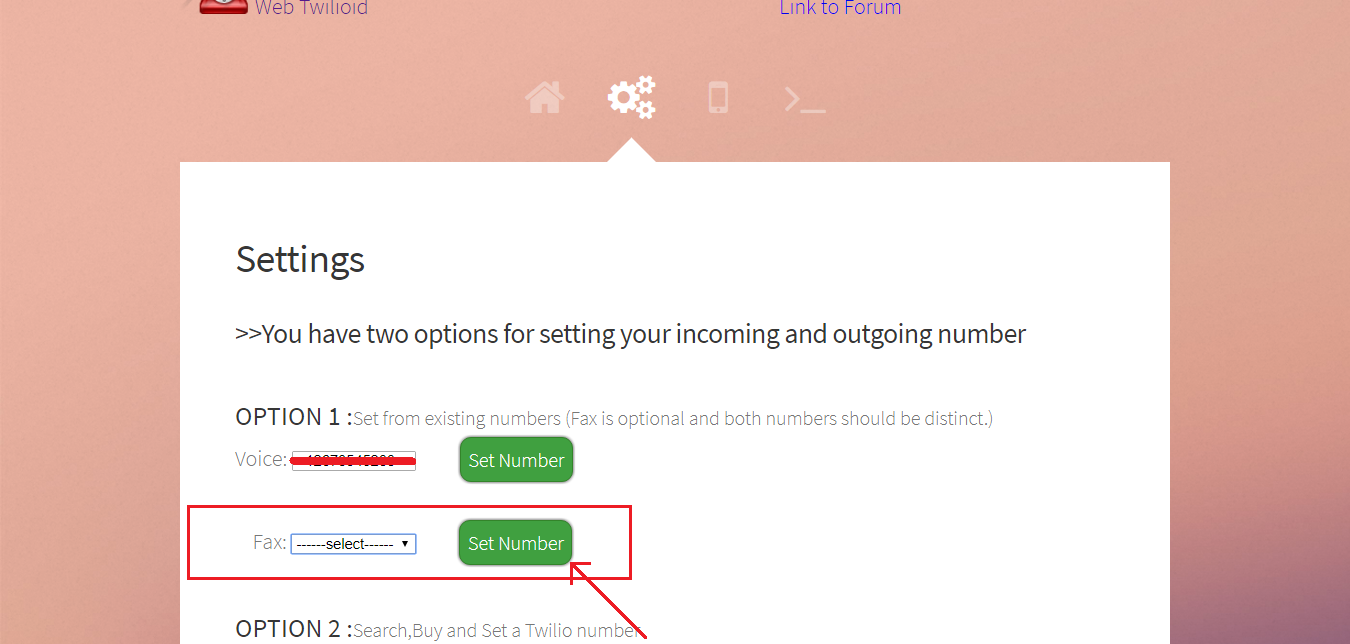
Only fax capable numbers will be listed in Fax list. You can select the number which you want and set it as your fax number by clicking “Set Number” button. One thing should be noted, same number cannot be used for both voice and fax. When you set a fax number to receive fax , number will be unavailable to receive calls. Alternatively you can also set fax number in your twilio account console and link it with the fax url “https://twilioid.com/fax-twiml.php”.
Buy a fax number
If you do not have a twilio number which is capable of sending and receiving faxes, you can buy and add a new one to your account.
Steps
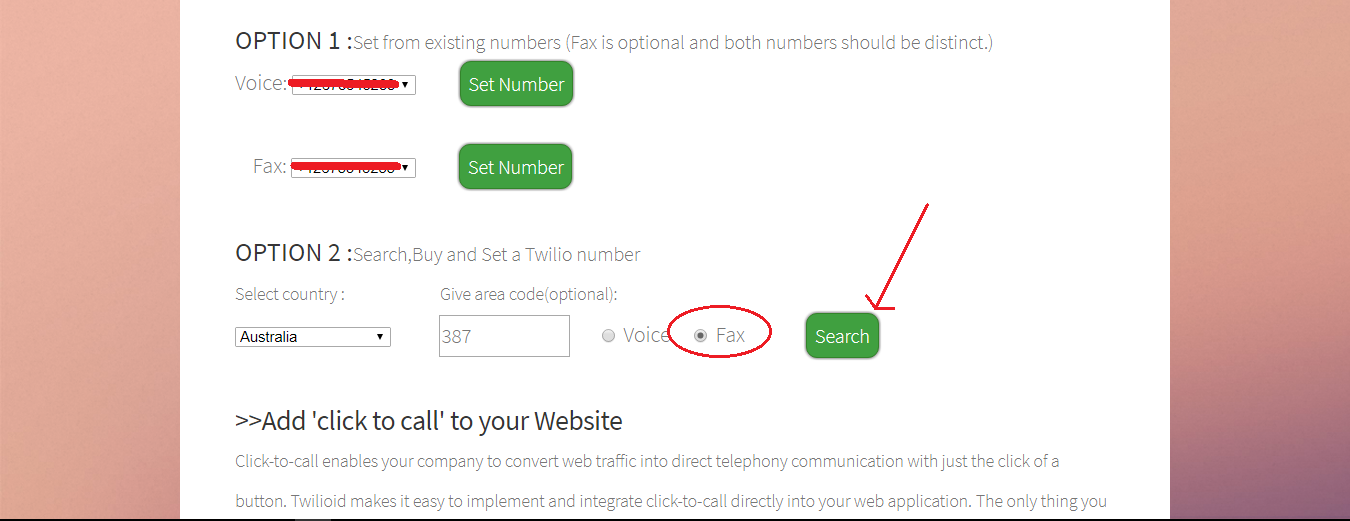
1.You can search numbers by providing country name and an optional area code then clicking the “Search” button. Here, the most important thing is to be noted that you must ensure that the fax capability field is checked instead of the voice.
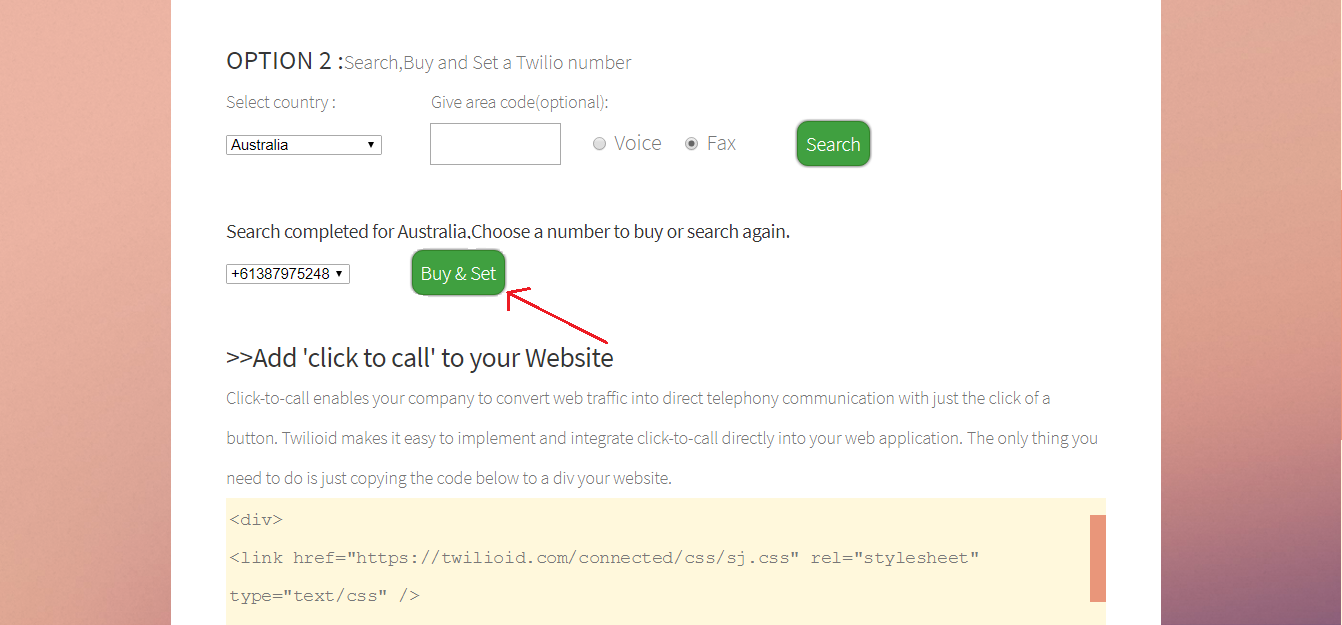
2.Once the search is finished, available numbers with the given requirements will be shown. Now you can purchase a number from the list which you liked most by clicking the “Buy&Set” button. You can purchase number from your twilio account console and link it with the fax url “https://twilioid.com/fax-twiml.php”.
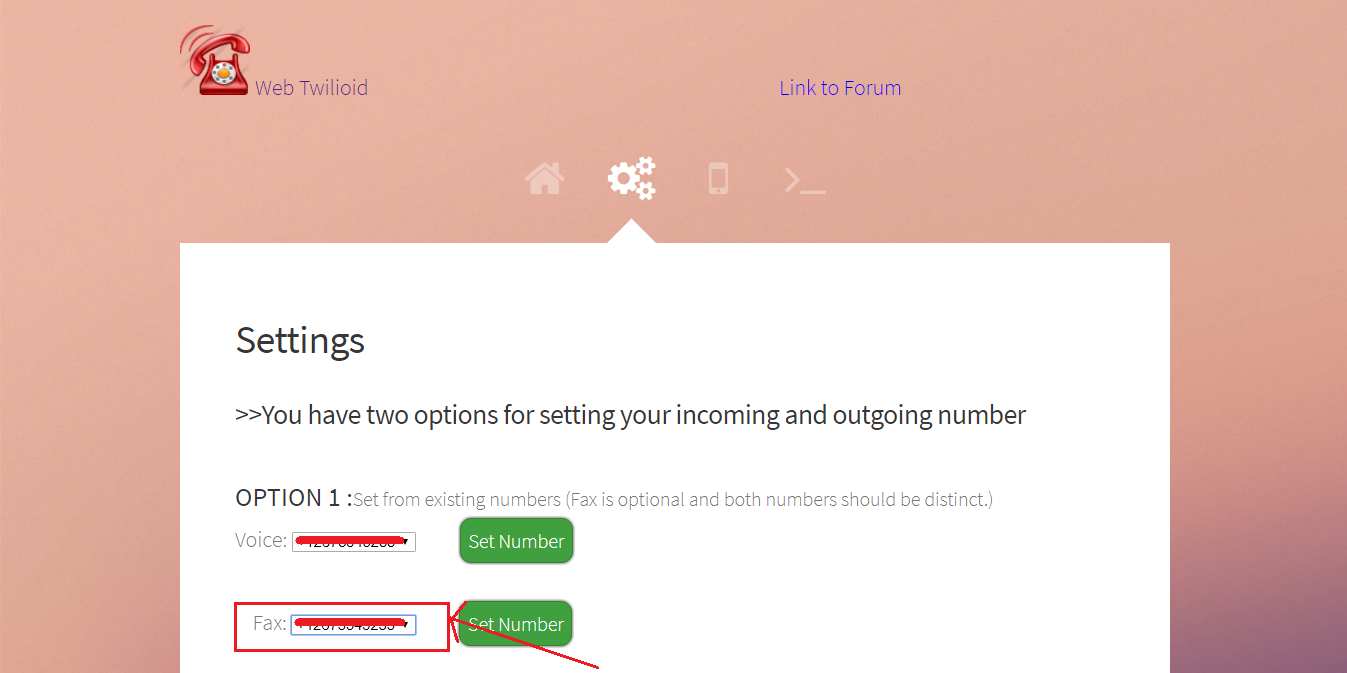
Once you have completed the setup process, Your current fax number will be shown in the fax number field. You may check it to ensure that your fax number is set.
Send Outbound Fax
After setting up your fax number, you can login to your web twilioid account and send fax to a fax machine or another twilio number which is capable of receiving fax.
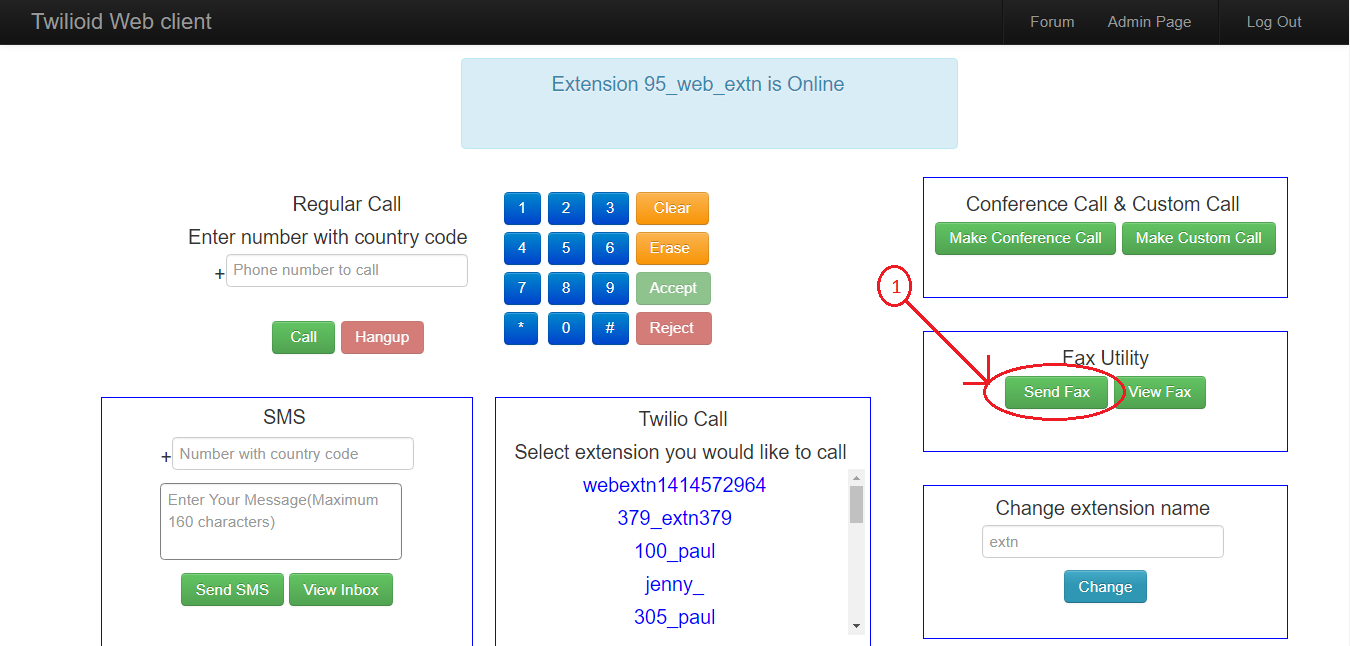
Steps
1.In your home page you can see a button labelled as “Send Fax”. Click that button and a window will be opened.
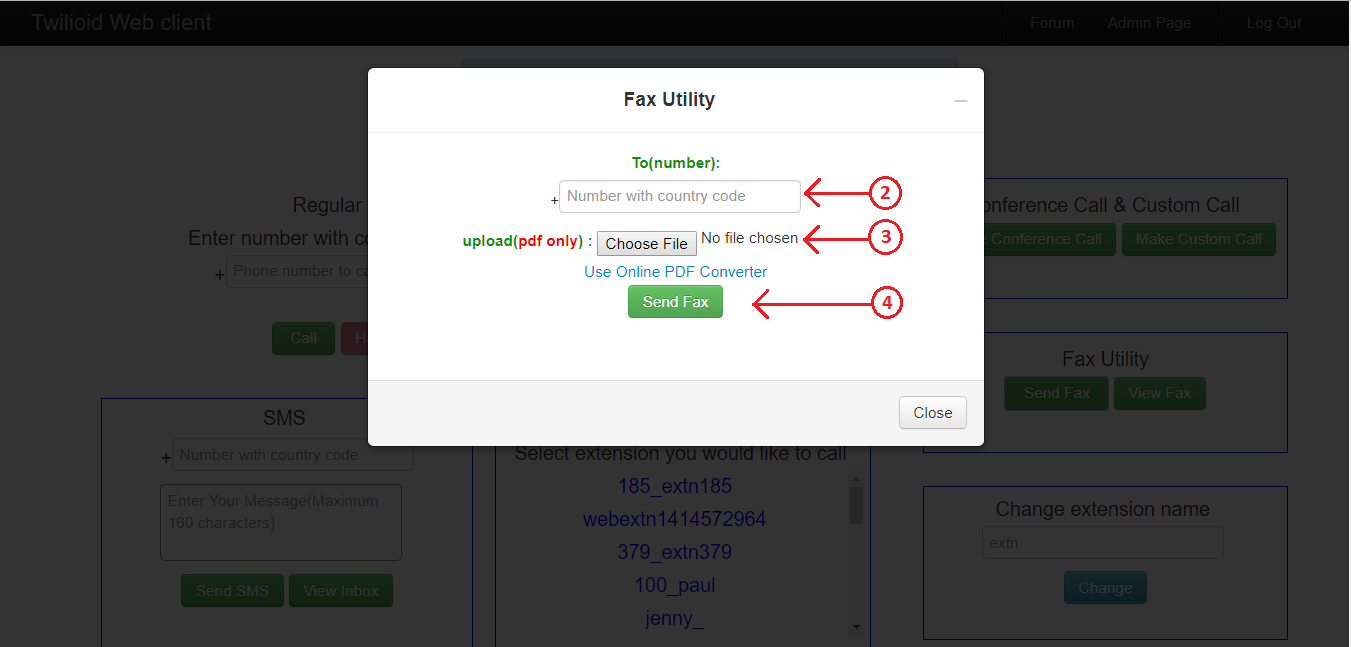
2.Fill the recipient number.
3.Browse the file which you want to send. Currently we support PDF files only.
4.After completing above two steps, click the “Send Fax” button to send fax.
Within moments, your fax should be happily on its way to a lucky recipient. You can also use the “Use Online PDF Converter” link for converting your file to PDF file format.
View Inbound Faxes & Reply
You can also view all inbound faxes received in your fax enabled number and reply to those faxes from your twilioid account.
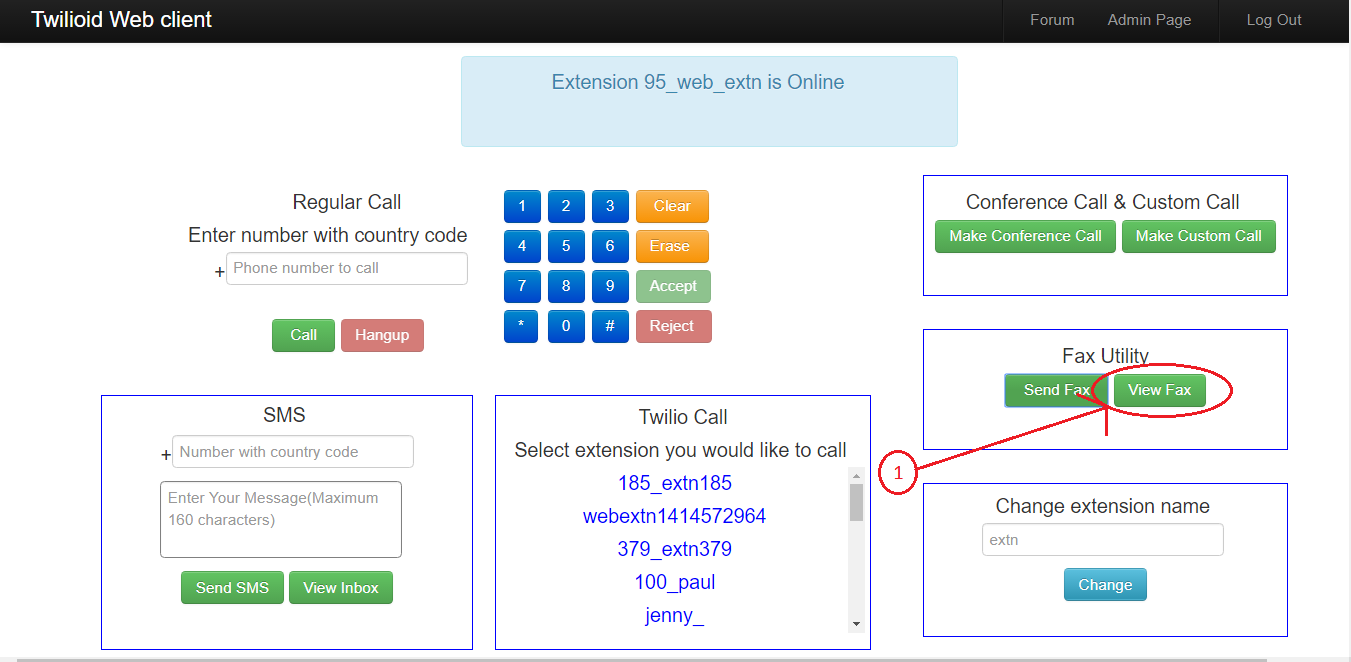
Steps
1.In your home page you can see a button labelled as “View Fax”. Click that button and now a window will be opened before you. Here you can download all incoming faxes and reply.
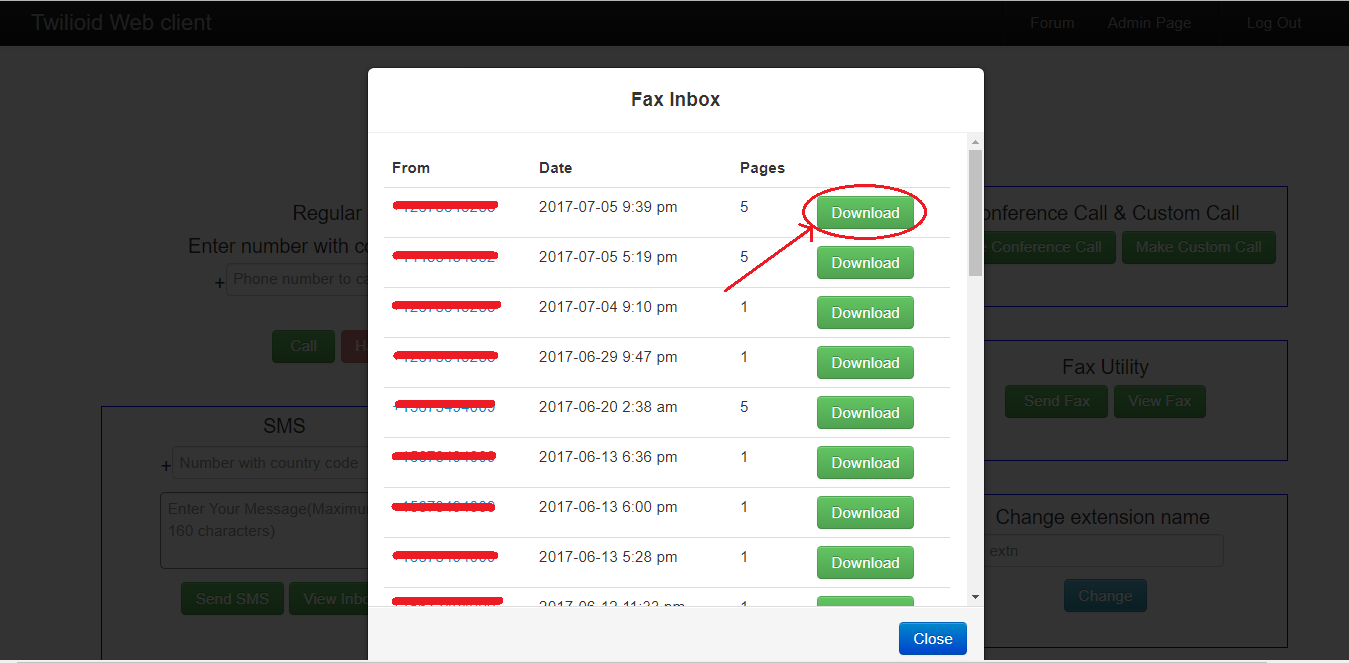
2.Click the “Download” button to view the fax attachment. Document will be opened in a new tab. You can view and download it as your wish.
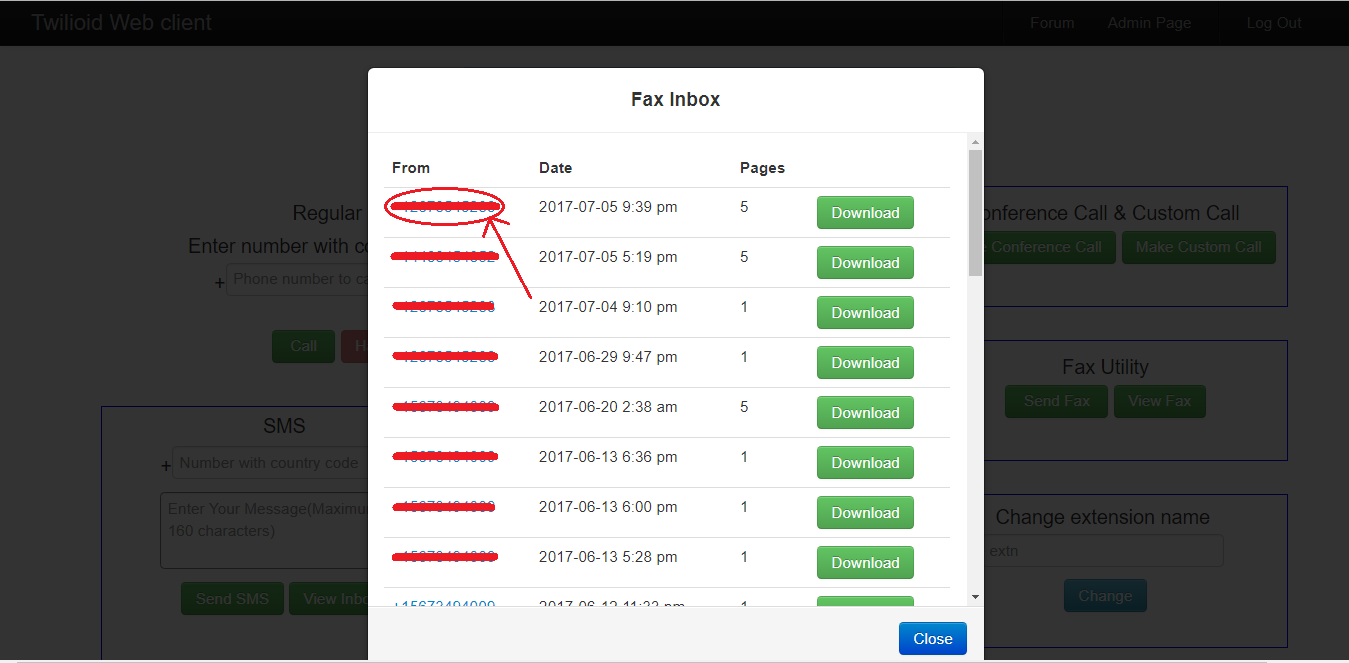
3.Click on the “From” number to open reply window. Now you can select attachment and send as done in above “Send Outbound Fax” section.
Please note that twilio supports only PDF files to be sent . So, ensure that the attachment is PDF.
Thank You !
With Twilfax android application, use your phone as a FAX machine
ANOOP V M
August 8, 2017
“FAX with your android phone. Now it is very easy to send and receive faxes in our android phone with Twilfax android app by using twilio programmable fax.”
Fax is a traditional technology. But still it is an essential tool for a variety of organizations – from hospitals to law offices, from pizza shops to the offices of the Federal Investigation Bureau. However, fax was offline and brittle before. Today, it’s online and ready to work for you. Twilfax allows to send and receive faxes between fax capable twilio numbers and fax machines through your android phone.
In this Blog, first we will demonstrate how to set up a twilio fax number then how to send and receive faxes in Twilfax between twilio numbers and fax machines.
You can also learn the whole process by viewing the video Twilfax tutorial .
Setting Up Twilio Fax Number
After signing in to your twilioid account, you can set an existing number in your twilio account as your fax number if it is fax capable or else you can buy and add a new fax number to your account.
Set an existing number as fax number
If you have fax supported twilio numbers, you can set any one of these numbers as your fax number.
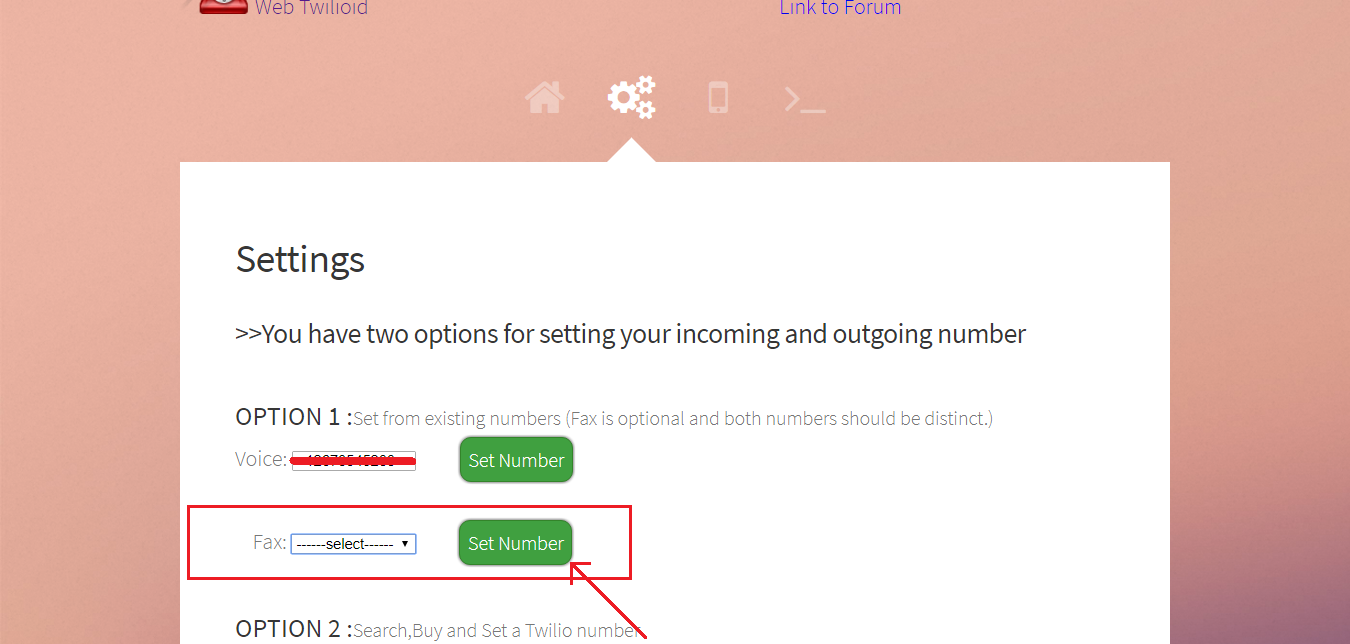
Only fax capable numbers will be listed in fax list. You can select the number which you want and set it as your fax number by clicking “Set Number” button. One thing should be noted, same number cannot be used for both voice and fax. When you set a fax number to receive fax , the number will be unavailable to receive calls. Alternatively you can also set fax number in your twilio account console and link it with the fax url “https://twilioid.com/fax-twiml.php”.
Buy a fax number
If you do not have a twilio number which is capable of sending and receiving faxes, you can buy and add a new one to your account.
Steps
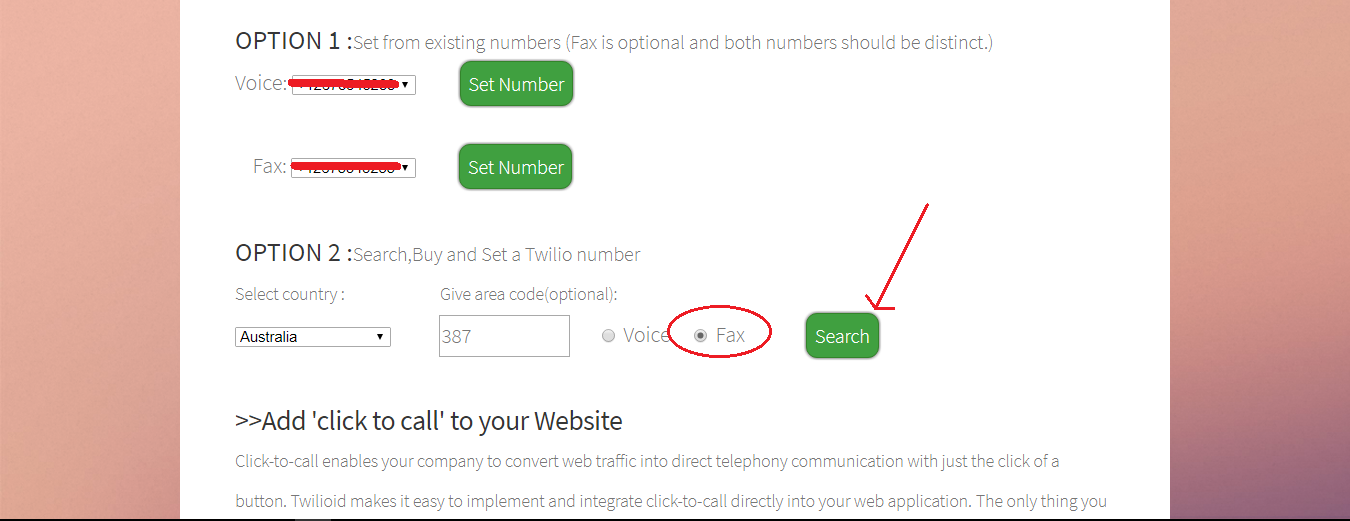
1.You can search numbers by providing country name and an optional area code then clicking the “Search” button. Here, the most important thing is to be noted that you must ensure that the fax capability field is checked instead of the voice.
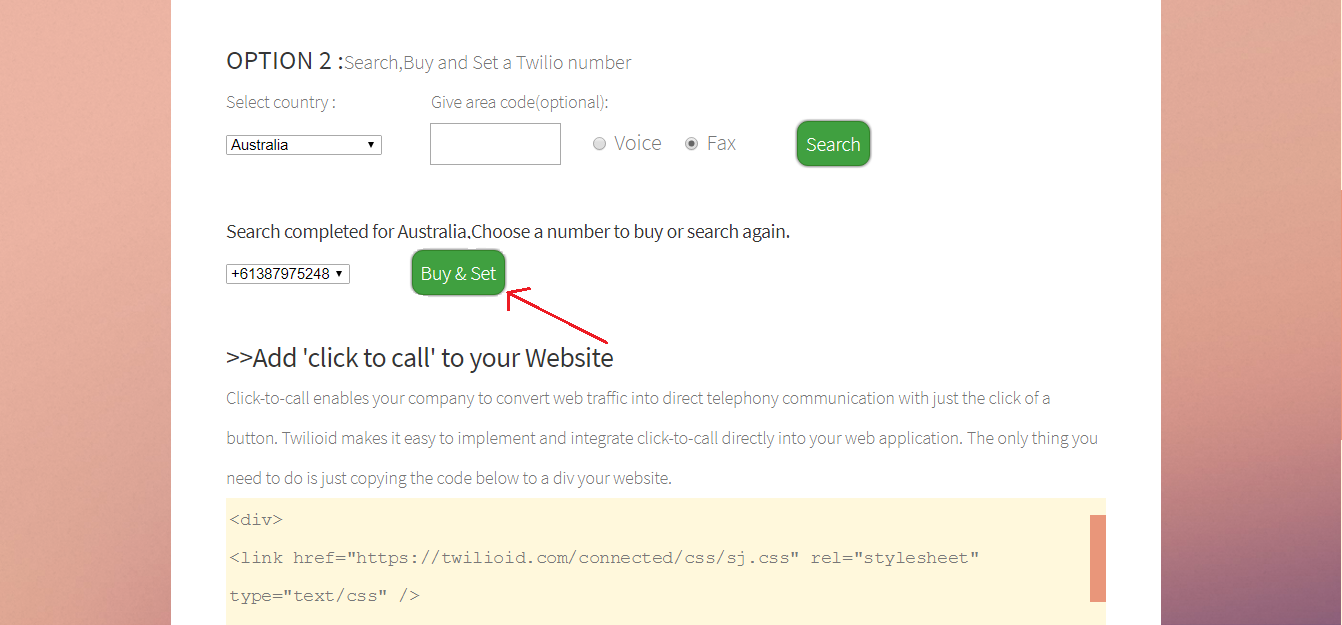
2.Once the search is finished, available numbers with the given requirements will be shown. Now you can purchase a number from the list which you liked most by clicking the “Buy&Set” button. You can purchase number from your twilio account console and link it with the fax url “https://twilioid.com/fax-twiml.php”.
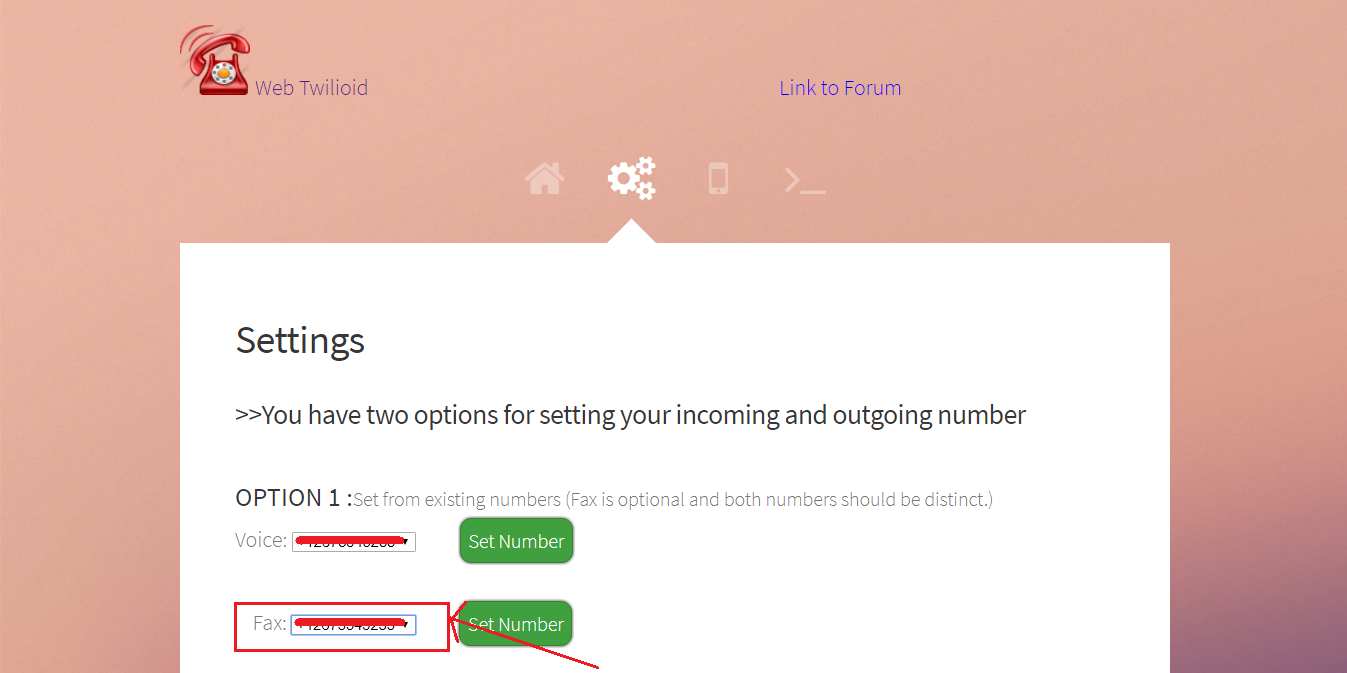
Once you have completed the setup process, Your current fax number will be shown in the fax number field. You may check it to ensure that your fax number is set.
Send and receive your FAX with Twilfax.
The Twilfax app for android can download it from the google play store. To download it click download Twilfax from playstore.
Set up your Twilfax android application.
If you are using the Twilfax application for the first time, you should login with your twilioid credentials.
Steps
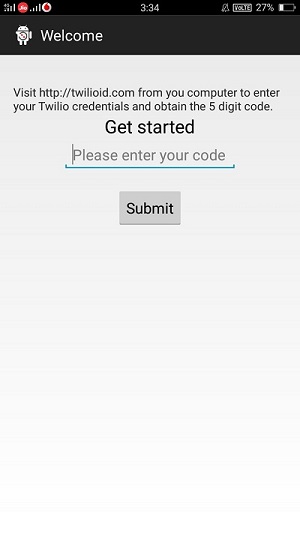
1.You will see a screen like the above one. You should have to enter your twilioid login code in the given field to access your twilio account. Then click on “Submit” button.
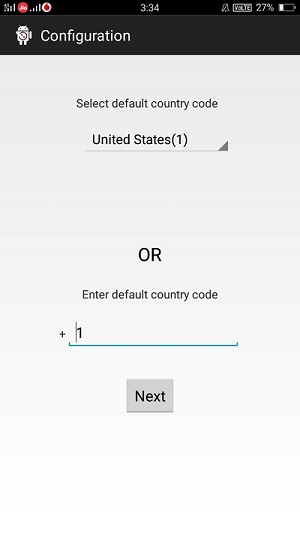
2.Now you will be directed to a screen like the above one. Here you want to set the default country code. This will be helpful for the future use of the application. Select your country code and click on “Next”.
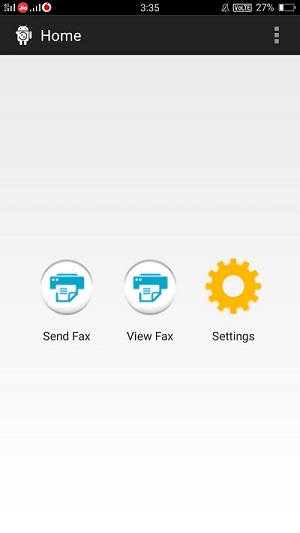
Once the above two steps are finished, you will be directed to the home page as shown above. Now you have completed the setup process.
Send an outbound FAX
Once the setup process has completed, you can now Send your Fax. To send a Fax, you should keep the Fax document which is to be sent as a PDF file in your local storage.
Steps
1. Click on the “Send Fax” button in the home page. Then you will be directed to “Send Fax” screen.

2. In the “Send Fax” screen you have to provide a number to which the fax is to be sent. You can optionally select the number from your contacts by clicking the “Contacts” button. After that you should select an attachment (must be a pdf file) from your local storage by clicking on the “Browse” button. After completing this steps click the “Send” button.
Within moments, your fax should be happily on its way to the lucky recipient.
View inbound Faxes
You can also view the inbound faxes in your twilio number and download it to your local storage.
Steps
1. Click on the “View Fax” button in the home page. Then you will be directed to “Inbound Fax” screen.
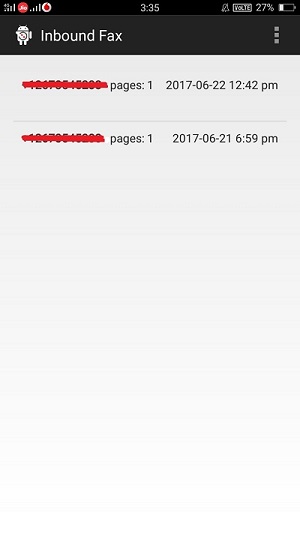
2. In the “Inbound Fax” screen, you can view all your inbound faxes. Click on any item in the list to open the attachment. Then save the file to local storage.
Our Clients

SAMSUNG

ABS TRANSLATE

E RELEASES
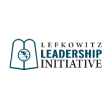
LEFKOWITS LI
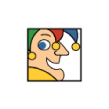
THE MOTELY FOOL
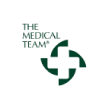
THE MEDICAL TEAM
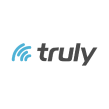
TRULY WIRELESS
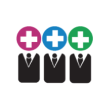
ATTENDENCE MANAGER

DIRECT MAILERS

E RELEASES
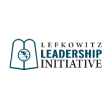
LEFKOWITS LI

ABS TRANSLATE
Our Services

Telecommunication
With our combined thirty years plus experience, we are experts in telecommunications and have made telecommunications easier to use for our clients.
READ MORE
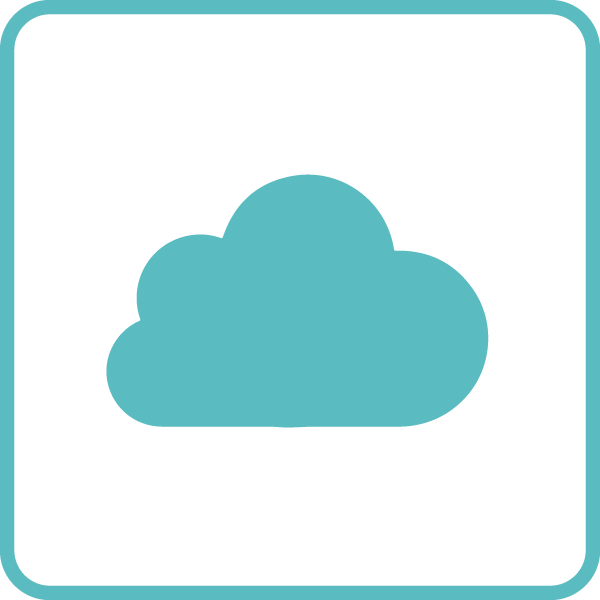
Cloud Computing
Nethram team has a proven track record in accomplishing cloud computing services using Amazon AWS services, Google Cloud and Microsoft Azure.
READ MORE

Video On Demand
We are experts in video management, video hosting, video streaming, Roku channel development and Chromecast development.